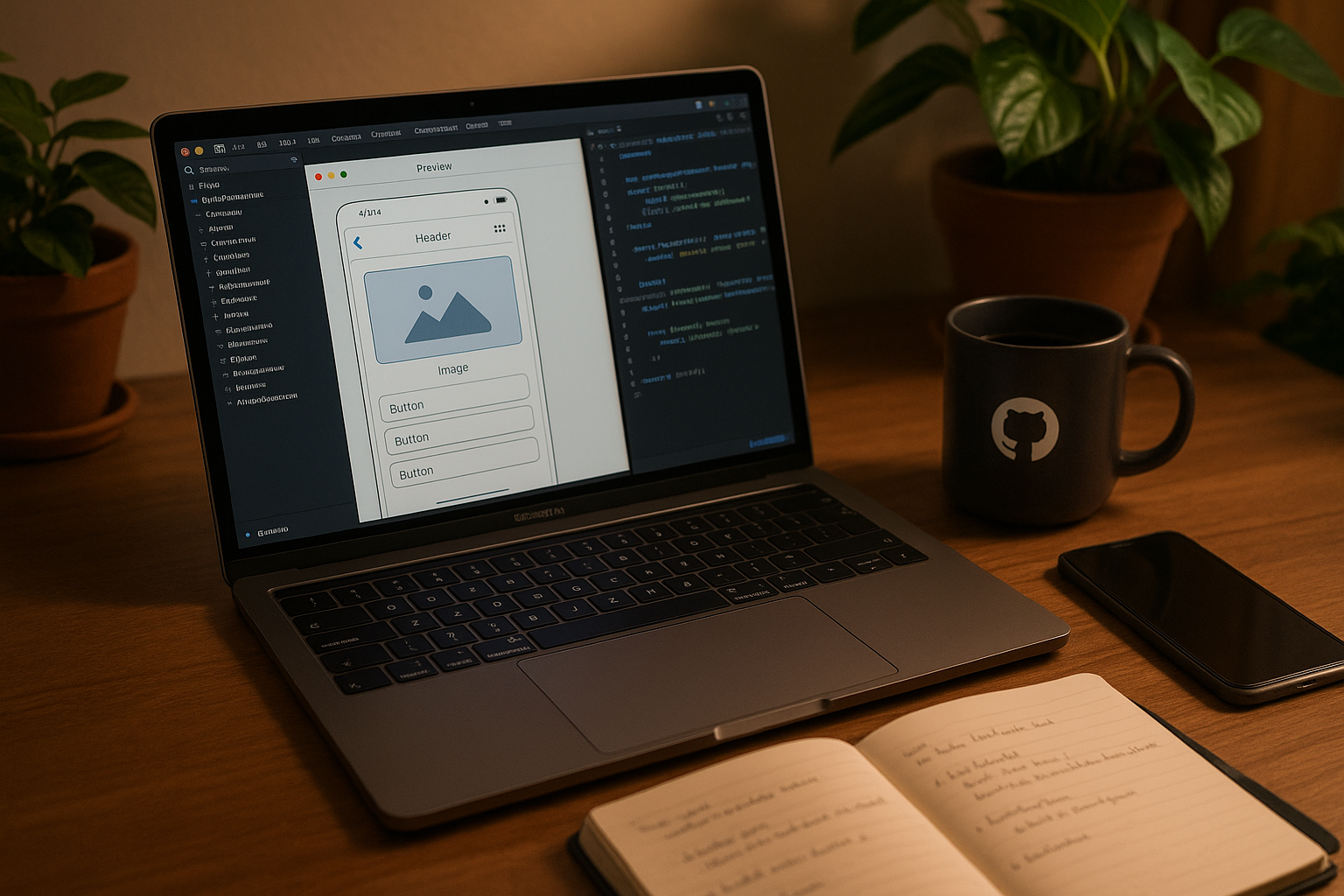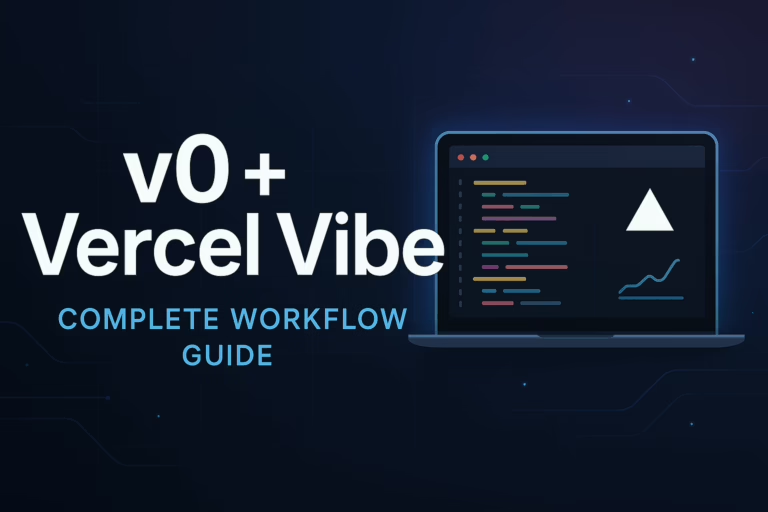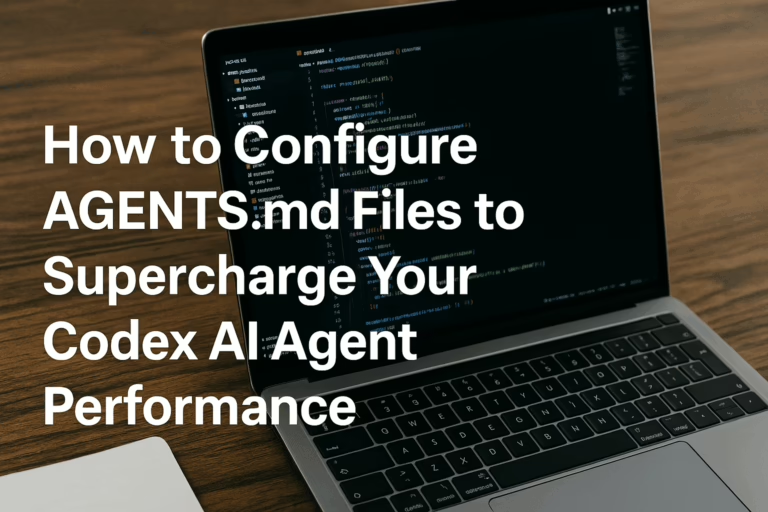How to Use GitHub Copilot: What It Can Do and Real-World Examples
So, GitHub Copilot’s free version is out in the wild and the questions keep rolling in: “Can everyone use it?” (Yup), “Does it edit more than one file at once?” (Absolutely), and my personal favorite, “Does Copilot have a mascot name?” (Not yet, but honestly, it needs one). But the big one is always: What can GitHub Copilot really do?
Short answer? A lot. Long answer? Buckle up, we’re about to explore features, hidden gems, and real-world usage, whether you’re brand new to coding, a grizzled open-source veteran, or somewhere awkwardly in between. Let’s see just how much Copilot can handle, and how you can wrangle that power for your projects. Grab your mug, settle in, and let’s get moving.
1. GitHub Copilot: Your AI Coding Assistant Explained
At its heart, GitHub Copilot is a generative AI coding assistant, trained to help you code faster, smarter, and with way less grunt work. Think autocomplete, but turbocharged, except it doesn’t just finish words, it fills out functions, patches bugs, even pitches completely new files.
What sets Copilot apart? It’s not guessing in a vacuum. It chews on your directory context, reviews open tabs, and learns from repository conversations, pull requests, and even your VS Code workspace. You get code suggestions that are eerily relevant, documentation when you least expect it, and explanations that can make sense of ancient, dusty files.
And, yes, this all happens right in your IDE, most folks kick things off in VS Code, though GitHub.com has Copilot baked in as well. No more alt-tabbing shame to outside chatbots. This is all-in-one AI for coding… because let’s face it, task-switching is a productivity killer.
2. Copilot Free vs Paid: Which Tier Is Your Jam?
Let’s untangle the question I hear a lot: GitHub Copilot Free vs Paid Tiers, what’s the difference?
| Plan | Features |
|---|---|
| Copilot Free | Available with personal GitHub accounts. Choose your AI model (Anthropic’s Claude 3.5 Sonnet or OpenAI GPT-4o), get 2,000 code completions and 50 chat messages per month. Includes multi-file editing for complex refactors and access to third-party Copilot Extensions. |
| Pro / Business / Enterprise | Scales up for larger projects with more completions, higher chat limits, expanded model options, and advanced integration features. Ideal for teams needing comprehensive support and enhanced collaboration tools. |
Curious about how to set up GitHub Copilot Free? It really is a breeze: fire up VS Code, grab the Copilot extension, sign in, and you’re off. Prefer to work in the cloud? Click the Copilot icon on GitHub.com. Easy as pie, or at least as easy as a good old npm install (when it works, that is).
3. Getting Started: Set Up & Kickoff in Minutes
Ready to see Copilot in action? Here’s the quick-start version:
- Install in VS Code: Open the extensions panel, search for ‘GitHub Copilot’, click install. Authorize access to your GitHub account (go on, let it in, it’s worth it).
- Activate the Copilot Extension: Once installed, you’ll see Copilot suggestions as you type. Nervous? Start in a scratch file or read-only branch, just to test the waters.
- Copilot Chat Interface: Look for the dedicated Copilot Chat panel. You can also right-click code to query Copilot directly, or hit the Copilot icon on GitHub.com to chat about anything repo-related.
- Slash Commands & Chat Variables: Speed things up with commands like
/tests(generate unit tests),/explain(get a code walkthrough), or variables like#fileto point Copilot to specific files. Want a cheat sheet? Type/helpin Copilot Chat for quick tips.
That first moment when Copilot suggests code you didn’t know you needed is a little magical, you might even catch yourself grinning at your screen.
4. Core GitHub Copilot Features: Real-World Examples
Now, let’s move beyond basics. Here’s where Copilot really shines (and saves you from pulling out your hair… or your coffee, for the third time this morning).
4.1 In-line Code Completion & Prompting
As you type, Copilot jumps in with relevant code suggestions. Sometimes it fills in the rest of a function. Sometimes it whips up a whole class or a tricky regex right where you need it. Using natural language works, too: “write a Python function to sort a list by length.” Bam. Copilot takes a swing at it.
Prompt engineering is your secret weapon, be clear, concise, and give context (file contents, data shape, what the end goal is). You’ll be surprised how specific Copilot can get, especially for boilerplate, data models, or repeated validation patterns.
4.2 Generating Unit Tests Automatically
Let’s be honest, writing unit tests is sometimes… well, kind of a slog. “How to use GitHub Copilot for unit tests?” Select your code, right-click, hit /tests, and Copilot suggests tests, covering normal behavior, edge cases, and bad inputs. Need more? Ask again or tweak the context. Suddenly, your project’s test coverage isn’t a dirty little secret anymore.
Some folks in our community have used this to get 100 percent branch coverage on legacy projects, and, yes, Copilot even writes tests for code you inherited from that one guy who left six months ago.
4.3 Explaining & Documenting Code
Staring at a gnarly codebase and feeling lost? You’re not alone. Select a block, hit /explain, and Copilot tells you, plain English, what’s going on. It’s a lifesaver on big teams or when onboarding to an unfamiliar stack.
But wait, there’s more! Copilot can conjure up documentation, function heads, module summaries, even pull request blurbs. Tell it “document this method” and you’ll get a handy summary, comments, and even usage examples if you nudge it the right way. Try it on legacy COBOL, surprisingly, Copilot doesn’t flinch.
4.4 Refactoring and Improving Code
Want to clean house? Copilot spots overly-long functions, nested logic, and even sniff out dead code. Highlight your messiest function and ask for “refactor suggestions.” You might see Copilot propose splitting code, applying design patterns, or just making your logic more readable. This is the kind of thing senior devs wish they had years ago, less time groaning at tangled code, more time sipping your drink of choice.
4.5 Debugging and Fixing Errors
Everyone’s been stuck on that “why isn’t it working?!” bug. With Copilot Chat, just highlight the problem code, right-click, and use /fix or literally ask, “Why does this explode?” Copilot draws on project context and its model data to offer reasons, suggest fixes, or (occasionally) sheepishly admit it’s not sure. You can ask it to fix failing tests, too, try the /fixTestFailure command for targeted help.
4.6 Multi-file Editing with Copilot Edits
Here’s a power feature that often surprises people: Multi-file editing with GitHub Copilot. Making sweeping changes (like renaming a class everywhere or updating API endpoints)? You don’t have to touch each file manually. In VS Code, access Copilot Edits from Copilot Chat. Describe your change, review file-by-file recommendations, and selectively accept or skip updates.
It’s a real productivity boost. Cleaning up code becomes less of a chore, more of a checklist. Just remember, it’s smart to review each suggestion before merging, just as you would with a human teammate.
4.7 Translating Code and Legacy Migration
Ever faced that dreaded legacy migration, say, moving from COBOL or VB to Python or Go? It’s intimidating, but Copilot can help. First, use Copilot to explain what the legacy code does. Then, prompt it to write the equivalent in your new language, step by step. It’s not magic, but it’s a great way to jumpstart conversions and check yourself along the way.
This is one of those real-world use cases where GitHub Copilot extensions can layer on even more capability, connecting with legacy code knowledge bases or company-internal guidelines.
4.8 Copilot Chat: Deep Dives and Automation
Chat isn’t just a toy, it’s a workflow supercharger. On GitHub.com or in VS Code, Copilot Chat lets you summarize codebases, debug workflows, or automate documentation with clear English. Need to know what changed in a 20-file commit? Just ask. Curious how a section interacts with a third-party API? Copilot fills you in (and might pull in public data for context, if needed).
Pro tip: Use chat variables like #file and #git for ultra-specific conversations. Less time searching, more time coding.
4.9 Leveraging Copilot Extensions
The Copilot Extensions ecosystem is growing fast. With extensions, Copilot connects to outside resources (web search, docs, even Stack Overflow), or automates repetitive dev ops. Need a custom extension? Build your own. Some folks have added deployment triggers, automated changelogs, or Slack notifications. It’s not just an assistant, it’s a workflow partner.
Browse the GitHub Marketplace for current Copilot Extensions, or experiment building your own if you’re feeling adventurous.
4.10 Customizing Copilot with Instructions
Want suggestions that match your team’s style or specific tools? Create a Copilot instructions file in your repo (currently for VS Code/Visual Studio only), and Copilot will use that as persistent context. Mention coding standards, preferred libraries, or favorite patterns. The more detail you provide, the smarter and more on-brand Copilot’s suggestions get.
5. Best Practices: Smarter, Safer Coding with GitHub Copilot
Look, Copilot is smart, but not infallible. Always review suggested code before merging. Use iterative prompts: if a suggestion misses the mark, clarify, expand, or retrain Copilot with new examples. Get cozy with prompt engineering, little tweaks, like specifying input/output types or error handling needed, can lead to much better suggestions.
Security matters. Don’t blindly use suggestions, especially for authentication, sensitive data handling, or complex logic. And if you’re working with a team, document Copilot’s role, so everyone knows when human review kicks in. A handful of real-world teams have even set up linting workflows to flag Copilot suggestions before production deployment. That’s forward-thinking.
6. What’s New: Latest Features and Evolving Goodies
Copilot is evolving, fast. Just in the last few months, we’ve seen:
- Expanded model choices (Claude 3.5 Sonnet and GPT-4o for Free users!)
- Copilot Chat available on GitHub.com, GitHub Mobile, and even Windows Terminal for some users
- Multi-file edit support broadened for larger codebases
- Rapid growth in Copilot Extensions, including tools for web search and code search outside your repo
Want to stay in the loop? Follow the Copilot changelog and check the docs for updates.
Conclusion: Exploring, Customizing, and Leveling Up with GitHub Copilot
Let’s recap: GitHub Copilot is quickly becoming the AI coding assistant developers never knew they needed. Whether you’re cranking out boilerplate, tackling gnarly refactors, or exploding bugs with a quick /fix, Copilot brings serious firepower to your daily workflow.
Which tier to use? Free is a fantastic start (don’t underestimate what you can do with smart prompting!). Teams and heavy users might benefit from Pro and above, for more completions and growth features. Want to squeeze every drop of value? Experiment, push it, test the weird cases, and share feedback, chances are, someone else is trying to solve the same puzzle.
Before you go, bookmark these:
- Official GitHub Copilot documentation
- Copilot Chat Cookbook: Sample Prompts
- Copilot Extensions Marketplace
- Using Copilot with VS Code
Keep experimenting with prompt engineering, stay curious, and maybe your favorite feature will be the next thing Copilot learns. Happy coding!