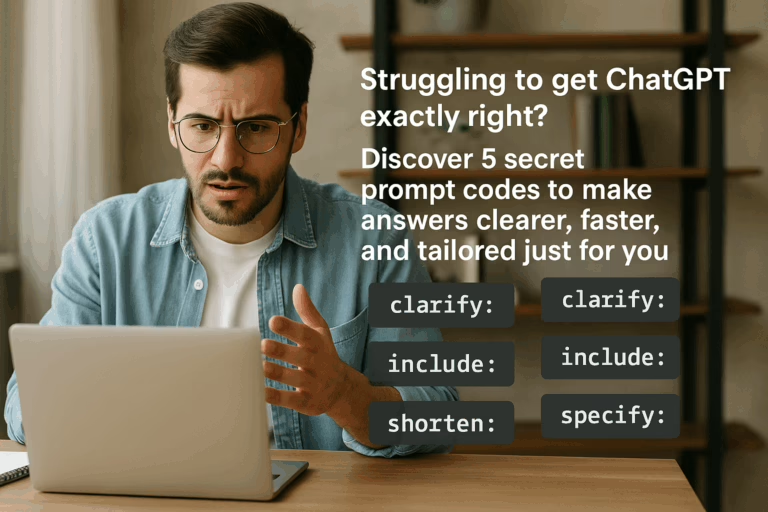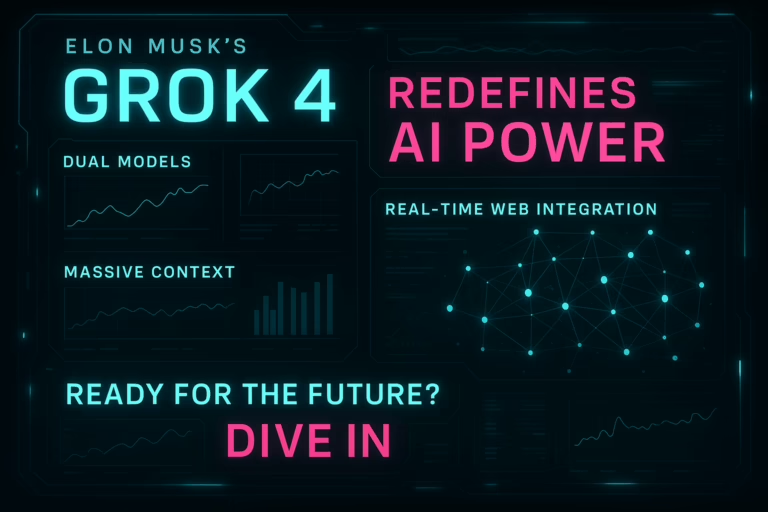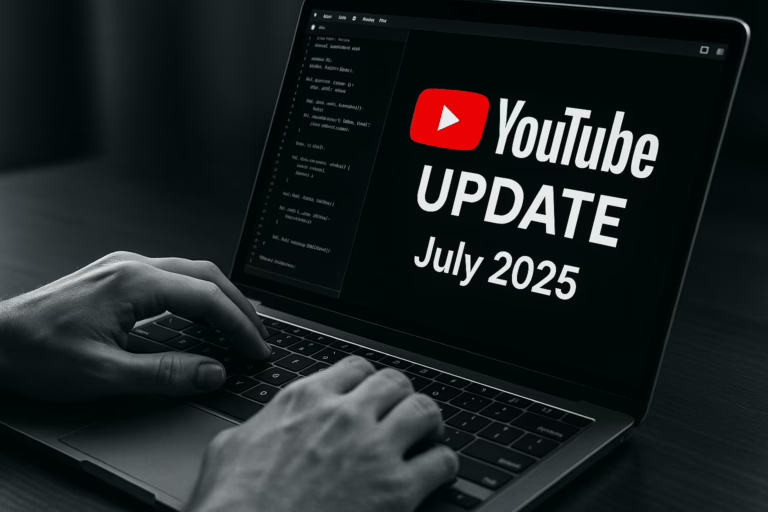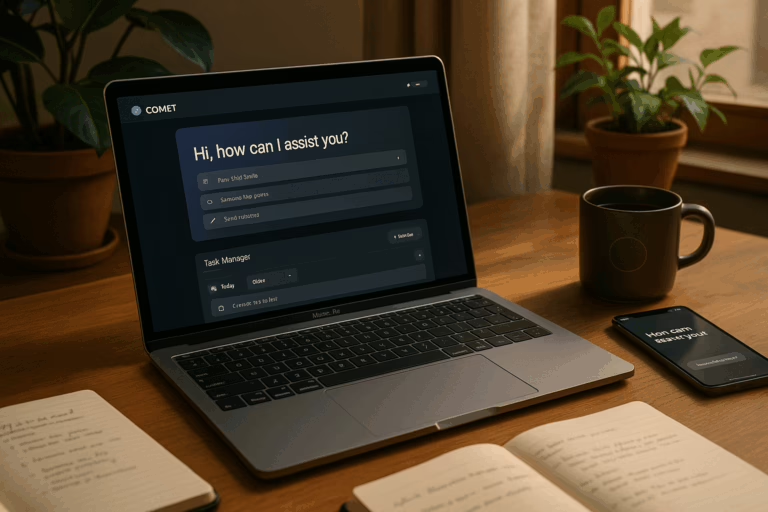Let’s be honest. You’ve been there. You pour your heart into a new business idea, a marketing slogan, or a tricky bit of code. You present it to ChatGPT, hoping for a sharp, insightful critique. What you get back is the AI equivalent of a polite, enthusiastic nod: “That’s a fantastic idea! It looks great!”
While the validation feels nice for a second, it’s not actually helpful. You don’t need a cheerleader; you need a sparring partner. You need something that will poke holes in your logic, question your assumptions, and help you find the weak spots before the real world does. The good news is, you can teach ChatGPT to do just that. It’s time to turn your friendly AI assistant into a rigorous critical thinker.
Tired of the AI Yes-Man? Meet Custom Instructions
Deep within ChatGPT’s settings lies a powerful feature called Custom Instructions. OpenAI rolled this out to give users more control over the AI’s personality and responses. Think of it as a permanent set of rules that ChatGPT remembers for every single conversation you have.
It’s split into two simple boxes:
- What would you like ChatGPT to know about you to provide better responses? Here, you can give it context about your job, your goals, and your expertise.
- How would you like ChatGPT to respond? This is where the magic happens. You can define its tone, personality, and, most importantly, its level of scrutiny.
By giving ChatGPT a clear directive in that second box, you can fundamentally shift it from a passive agreer to an active collaborator. The key is telling it *not* to agree with you.
The Simple Phrase That Changes Everything
Ready for the secret sauce? It’s surprisingly simple. Just add this instruction to the second box:
That’s it. This single command instructs the AI to override its default tendency to be agreeable. It gives it permission to be a devil’s advocate, to challenge your ideas, and to provide the kind of tough feedback that actually leads to growth and improvement. Suddenly, brainstorming sessions become dramatically more productive.
The Proof Is in the Prompt: A Look at the Results
Adding this custom instruction doesn’t just make the AI sound different; it fundamentally improves the quality of its output. Instead of vague praise, you get actionable feedback. We’re talking about a night-and-day difference in usefulness.
AI Response Quality: Standard vs. Critical Instructions
Actionable Feedback
Flaw Identification
Agreeable Language
With Critical Instruction
Standard ChatGPT
How to Set It Up: A Quick 3-Step Guide
Ready to make the change? It takes less than a minute. Here’s how to enable Custom Instructions:
- Navigate to your ChatGPT settings. On the web, click your name in the bottom-left corner and select “Custom Instructions”.
- In the second box, labeled “How would you like ChatGPT to respond?”, paste your new rule. Feel free to use the one above or modify it to fit your needs.
- Click “Save”. That’s it! Your change is active immediately and will apply to all new chats going forward.
Fine-Tuning Your Critical AI for Any Job
The “contradict me” instruction is a great starting point, but you can get even more specific. Tailoring the instructions to your profession can unlock another level of insight.
Tips for Different Professions:
- For Developers: Add “When I provide code, critique it for security vulnerabilities, inefficiencies, and non-standard conventions. Assume a senior developer’s perspective.”
- For Marketers: Try adding “Challenge all marketing assumptions. Question the target audience, market fit, and budget allocations. Apply a ‘first principles’ thinking approach.”
- For Business Strategists: Use “Analyze business plans for unsustainable customer acquisition costs, weak revenue models, and unstated competitive threats. Be blunt and quantitative.”
This also makes you more efficient. With a permanent context, you spend less time writing lengthy prompts to set the stage for every request. You’re giving the AI a standing order, which means your own prompts can be shorter and more to the point.
Prompt Efficiency Gains
With Custom Instructions providing permanent context, users can reduce prompt length significantly.
Reduction in Prompt Length
Things to Watch Out For
While powerful, this feature isn’t foolproof. Here are a few things to keep in mind:
- Model Variance: More advanced models like GPT-4o tend to follow instructions more reliably than smaller or older models. If your results seem inconsistent, it might be due to the model you’re using.
- Character Limit: Each instruction box has a 1,500-character limit. Be concise but clear.
- Test and Refine: Your first instruction might not be perfect. Don’t be afraid to tweak it. You can even ask ChatGPT directly, “What are my custom instructions?” to see if it’s understanding them correctly.
By transforming ChatGPT from a passive yes-man into an active critic, you unlock its true potential as a thinking tool. It won’t always tell you what you want to hear, but it will tell you what you need to hear, and that’s far more valuable.
Frequently Asked Questions
1. Where exactly do I find the Custom Instructions setting?
On the desktop web version, click on your name in the bottom-left corner of the screen, and you’ll see “Custom Instructions” in the menu that pops up. In the mobile app, go to Settings, find your account, and the toggle for Custom Instructions should be there.
For more details, check out this guide: TechRadar’s Customization Guide.
2. Is this feature available for all ChatGPT users?
Custom Instructions are available to Plus subscribers and have also been rolled out to many free users. However, availability can vary by region, and initial rollouts sometimes exclude certain areas like the EU and UK before becoming globally available.
You can find the latest availability info here: ChatGPT’s New Customization Options.
3. Can I use this for things other than getting criticism?
Absolutely! You can use custom instructions to make ChatGPT respond in any style you want. You could tell it to always respond in the style of a pirate, explain complex topics to you like you’re five, always format responses in a specific way (like a table), or speak a certain language. It’s a powerful personalization tool for any task.
For more creative ideas, see here: Making Your Chats More Personal.
Resources and Citations
- ChatGPT’s New Customization Options Are Exactly What I’ve Been Waiting For – TechRadar
- The Ultimate Guide to ChatGPT Custom Instructions – GodofPrompt
- How to Use ChatGPT Custom Instructions: A Complete Guide – Gudprompt
“`